

| LinkScan for Windows. Reference Manual. | Section 20 |
| Previous Contents Next | Help Reference HowTo Card |
The LinkScan™ Recorder is a Windows feature that fully integrates with LinkScan and Microsoft Internet Explorer. [Unix users see below].
The Recorder may be used to capture real web browsing sessions, such as a complex order entry sequence. The captured recording includes all of the data entered into any associated forms. LinkScan may then be configured to replay the recording on demand, validating every link on each form and results page in the sequence.
Hence LinkScan and the LinkScan Recorder provide powerful and convenient capabilities for the rapid and comprehensive regression testing of complex transaction-based systems.
![]()
The principal applications of the LinkScan Recorder are:
To capture user-sequences, such as an on-line shopping or purchase procedure. These are typically complex sequences that are time consuming to test regularly and comprehensively. They are also tend to be some of the most important pages on a website or Intranet application.
Once a sequence has been recorded, you may use the LinkScan Recorder to replay it and display the results in an Internet Explorer Window. More importantly, LinkScan may be configured to automatically replay the same steps and validate every link on each page in the sequence.
To capture cookies and pre-load those values into LinkScan's internal cookie jar at the commencement of a scan. This may be used to achieve user authentication or other effects. Note however, that you may need to capture new values before each scan if the cookies are session-based and/or have some built-in expiration.
To capture special URL's that are used to define the start of a site scan. This is typically required when the site uses a login page and cookie arrangement for access control.
Note: forms-based login procedures are completely different from HTTP authentication schemes. In the first case, users fill out a regular HTML form. In the latter case, the users browser presents an authentication challenge within a pop-up dialog box.
![]()
Access the LinkScan Recorder by selecting the Recorder Tab on the main LinkScan Window. The LinkScan Recorder panel looks like this:
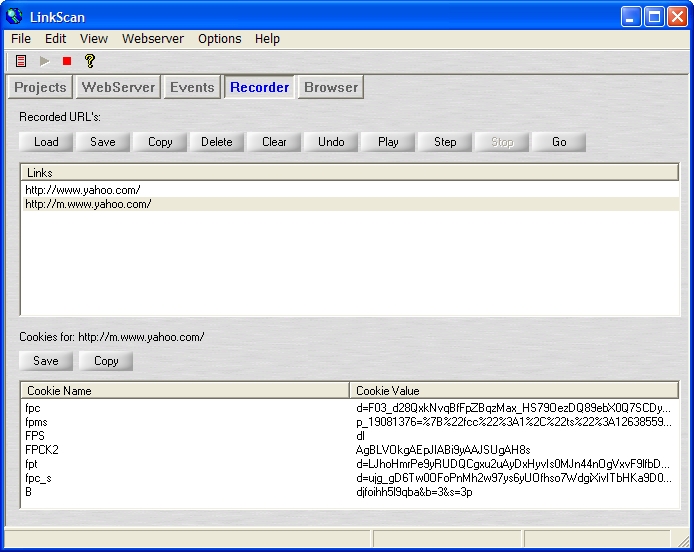
The upper half of the interface displays the links associated with the current recording together with a number of simple command buttons:
Load: Load a previously saved recording into the Recorder.
Save: Save the current recording to your hard drive.
Copy: Copy the current recording to the Windows Clipboard.
Delete: Delete the selected link(s) from the current recording.
Clear: Erase the entire current recording.
Undo: Undo changes. The Undo button cycles back through the last 10 changes to the current recording.
Play: Replay the current recording.
Step: Single-step through the current recording.
Stop: Stop the current playback operation.
Go: Send the internal web browser to the selected link/URL.
The lower half of the interface displays the cookies associated with the current selected link. The following buttons are available:
Save: Save the currently displayed cookies to your hard drive.
Copy: Copy the currently displayed cookies to the Windows Clipboard.
Note also that the LinkScan Browser Panel displays a button to indicate whether the LinkScan recorder is currently active (i.e. recording). Press the button to pause/restart the current recording session.
![]()
Once you have completed a recording, use the Save button to write the recording to disk. The Save (and Load) dialogs offer several options:
Project Login with Sequence: Select this option when you need to save a sequence of links in order to Login to a site. The file will be saved as login.txt with the Project that you select. Note: no cookies will be saved.
Project Login with Cookie: Select this option when you need to save one or more cookie values and pre-load them into LinkScan before the start of a scan. The file will be saved as cookie.txt with the Project that you select.
Project Import File: Select this option when you need to save a sequence of URL's and replay them later using either the Recorder playback feature or conduct a scan of the saved sequence using LinkScan Import Scanning. The file will be saved as import.txt with the Project that you select.
Complete Recording: Select this option when you need to save the entire recording to an arbitrary disk file, for later examination or transfer to some other application or system.
In all cases, the saved data are stored in plain ASCII text and may be edited using Windows Notepad or any other similar program.
![]()
Project Login with Sequence: By default, LinkScan will look for and process this file (login.txt) when you initiate a Scan.
Project Login with Cookie: By default, LinkScan will look for and process this file (cookie.txt) when you initiate a Scan.
You may turn this feature on and off by opening the Project Planning property sheet and selecting the Login Tab.
Project Import File: You may also have LinkScan process a Project Import File. Open the Project Planning Property Sheet and on the Basic Tab select Import Scanning.
Please see the Import Scanning section of the LinkScan Reference Manual for further details on this topic.
![]()
The LinkScan Recorder is a Microsoft Windows application and does not run on Unix systems. A special distribution that permits LinkScan/Unix clients to install the Recorder on a Windows workstation is in preparation but not available at the time of writing. Email <[email protected]> for the latest status and to request a copy when available.
![]()
The following points are worthy of note and consideration:
The data captured by the LinkScan Recorder includes POSTED form values that are normally invisible/hidden. The name-value pairs are represented using the special LinkScan URL convention based on the double question-mark. Hence forms utilizing the GET method are represented in the normal manner, for example:
http://www.example.com/form.cgi?Name=John%20Doe&Country=USA
Whereas, forms utilizing the POST method are represented thus:
http://www.example.com/form.cgi??Name=John%20Doe&Country=USA
![]()
LinkScan for Windows. Reference Manual. Section 20. LinkScan Recorder
LinkScan Version 12.3
© Copyright 1997-2012
Electronic Software Publishing Corporation (Elsop)
LinkScan™ and Elsop™ are Trademarks of Electronic Software Publishing Corporation
| Previous Contents Next | Help Reference HowTo Card |