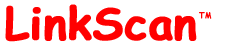
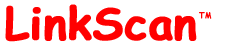
| LinkScan On-Line Help | LinkScan Login and Preferences Menu |
| Help Reference HowTo Card |
LinkScan Login and Preferences MenuThe first time you enter LinkScan, it will present the LinkScan Login and Preferences Menu. Typically, you should leave the Username blank and press Login Now. However, you may need to enter a username and password if the LinkScan Administrator has enabled certain security features. Return to the LinkScan Login and Preferences Menu by using the [Preferences] link on the LinkScan Toolbar to:
The selections made on this menu are saved in a cookie. |
![]()
You may have to supply a Username and Password depending on how your LinkScan Administrator has configured the system. On systems with multiple configurations you must also select the target Project that you are concerned with. You may also customize the behavior of LinkScan by setting certain personal Preferences. When you submit the form, you will be logged on to LinkScan and this information will be saved in a cookie set in your browser. You will not need to login again for as long as the cookie persists in your browser, although you may return to the Login Menu at any time to select a different Username or Project or modify your personal Preferences:
![]()
Report Format: LinkScan Reports are available in three different formats:
The Rich HTML format makes extensive use of HTML tables. Most browsers encounter difficulties rendering very large tables and this format may prove troublesome on some reports. Therefore, LinkScan will attempt to assess the size of each generated report and automatically disable Rich format when appropriate.
The Plain Text format is very sparse and does not include any hyperlinks within the body of each report. These reports have been formatted so that they can easily be post-processed by other customer supplied programs and applications.
Menus: A number of the LinkScan Menus are displayed in either Standard or Advanced variations. Use the radio buttons on this form to select your personal preferences. We suggest that new users select the Standard Menus by default.
Whenever an Advanced Menu is available, you may select it immediately by clicking the Advanced link on the toolbar.
The Advanced Menu includes several additional options:
Default Display: You may select the Severities of the links which you wish to be displayed by default. These default settings may be overridden on the individual Reports.
QuickCheck: These settings apply only to LinkScan/QuickCheck. You may select which of the following items you wish displayed on the QuickCheck reports:
Target Window: Selecting a non-blank value (e.g. "New") will cause LinkScan to display subsequent details in a new browser window when following hyperlinks within the report. It adds a target="" attribute to the hyperlinking tags.
![]()
LinkScan On-Line Help. LinkScan Login and Preferences Menu
LinkScan Version 12.3
© Copyright 1997-2012
Electronic Software Publishing Corporation (Elsop)
LinkScan™ and Elsop™ are Trademarks of Electronic Software Publishing Corporation
| Help Reference HowTo Card |